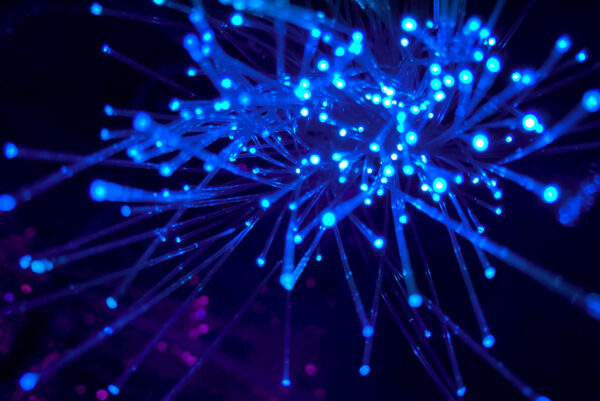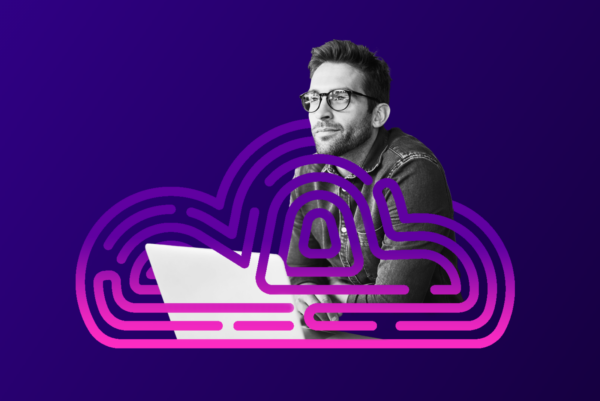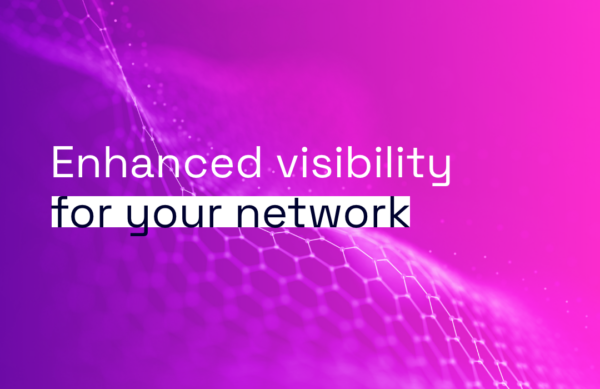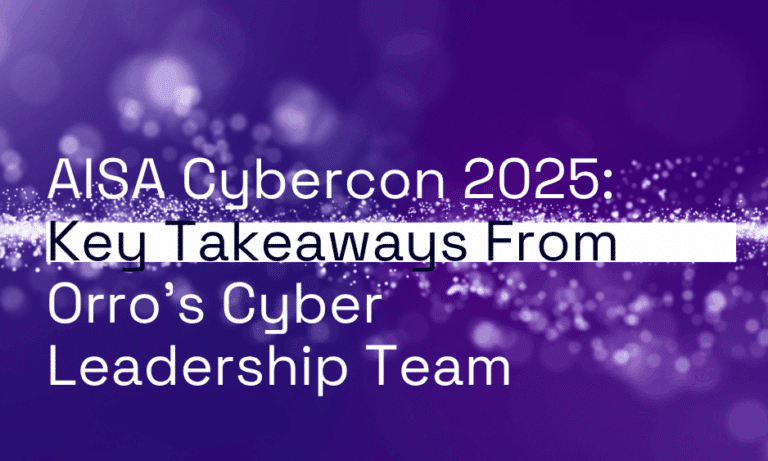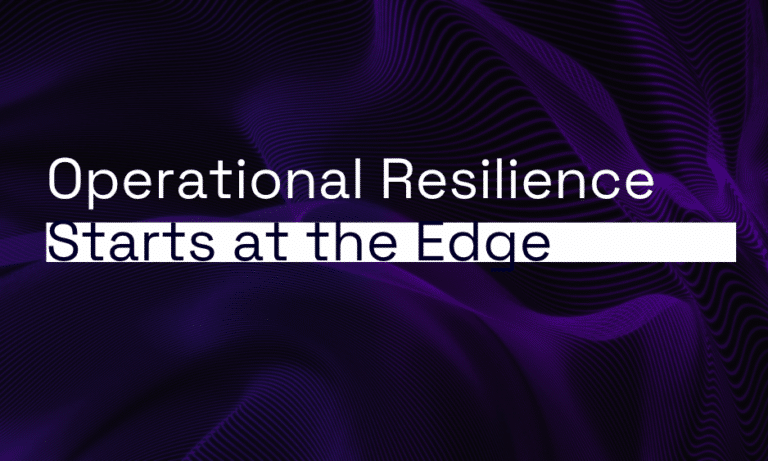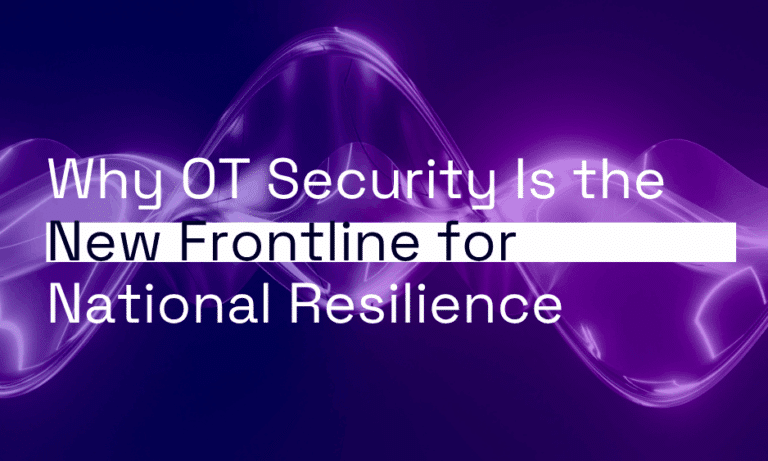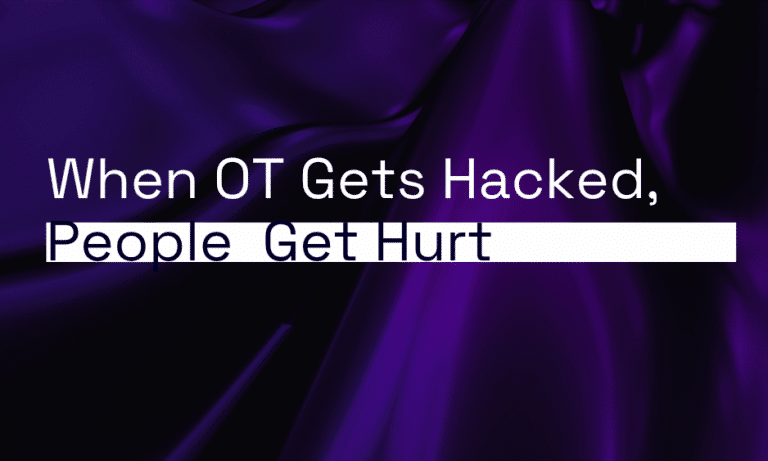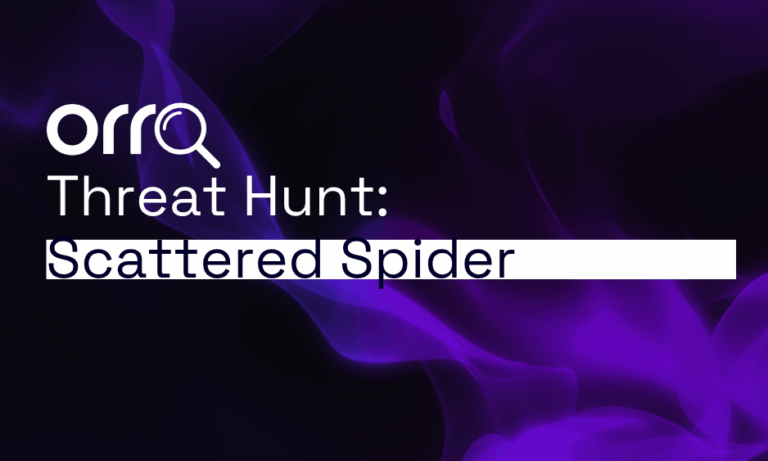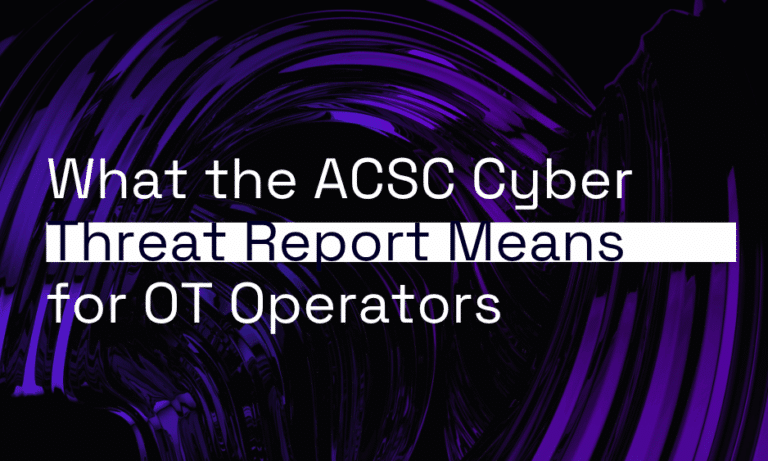Virtualisation is the act of creating a virtual – rather than actual – version of something. It can be a confusing topic, especially when exploring desktop virtualisation where explanations of technology can be vague. Taking a look at the ins and outs of desktop virtualisation can help shed some light and demystify the topic.
Desktop virtusalisation defined
Desktop virtualisation separates a user’s logical desktop from their physical machine, allowing them to work remotely, securely, and flexibly, accessing their data and applications through a familiar environment. From a user’s perspective, their desktop has been digitised, stored, and made accessible online.
The virtual desktop can be secured in a cloud deployment or hosted internally, accessed through virtual desktop infrastructure (VDI).
Virtual machine vs Remote desktop
A virtual machine (VM) is essentially a software-defined PC. Remote desktop services go one step further, offering a standard desktop in addition to the experience of a VM.
Virtual machines
VMs offer the same kinds of resources as physical PCs. Processing power, RAM, and storage, are pulled from a server’s physical hardware by a hypervisor, allowing VMs to run specific tasks – including running remote desktops. The hypervisor then creates and runs ‘virtual machines’ that behave as a self-contained computing device.
Benefits of VMs:
- Users can run applications through virtual devices and drivers using server resources.
- Unlike a PC, hardware can be shared with others.
- VMs can undergo maintenance without interrupting the user experience.
- When compared with physical PCs, VMs offer a flexible, scalable hosted computing solution at a potentially lower cost, with reduced maintenance overheads.
- A VM solution offers more control over the end-user computing environment when you want to avoid buying and maintaining physical hardware.
Remote desktop
Remote desktops offer a similar experience and provide access to the same resources as VMs, with an added component – a standard desktop. This is the critical difference between VMs and remote desktops.
A remote desktop uses a familiar desktop interface to share server resources between users, which can be controlled by an internal IT policy.
Benefits of a virtual desktop
The benefits of virtual desktop are many, among them:
- Secure remote access
- Enhanced flexibility
- Simplified maintenance
- Centralised security
- Controlled costs
- Improved efficiencies
- Increased end-user satisfaction
But perhaps the greatest strength of virtual desktop infrastructure is that it can bring resources physically closer together. In the case of a virtual desktop, the resources used to process data can be located nearby – perhaps even on the same hardware as the data itself – which has the effect of speeding access and streamlining processing times.
This is compared against a standard desktop, which may have to access data over an unstable connection from a server, hundreds or thousands of kilometres away, slowing workflows and adding time to what can already be a lengthy process.
Virtual desktop infrastructure can deliver an array of common computing resources to a large user base, while speeding up workflows, improving security, supporting resource consolidation, and offering workplace flexibility, all at a lower cost. Neat, huh?
Why we use Windows
There is a vast range of VDI solutions on the market, but here’s why we use Windows:
With so many options on the market, picking one VDI solution can seem like an overwhelming task. Windows Virtual Desktop (WVD) is a popular choice and for good reason. Microsoft’s offering works seamlessly with Microsoft 365 and Azure.
WVD provides an improved user experience across identity and access, network security, data protection and compliance programs. It is also scalable and can be deployed across multiple desktops in Azure within minutes.
If you are considering VDI as part of your IT Managed Services and want to learn more about how it works and the potential benefits, talk to us today.